windows 11 clean install guide: remove bloatware and optimize performance
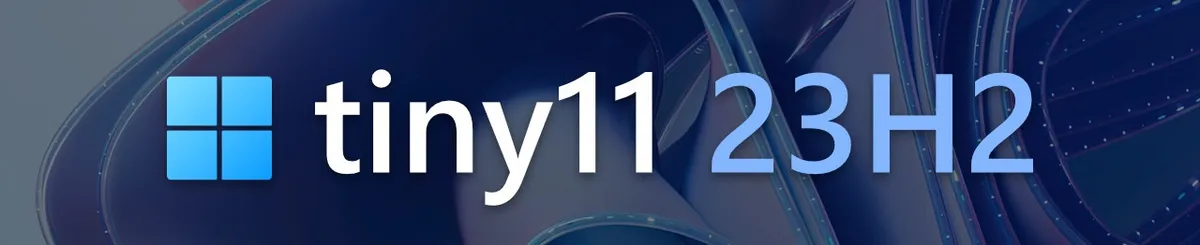
This guide has a dual purpose: it serves as a reference for me when setting up new computers and I hope it can be a comprehensive guide for more or less everyone, collecting everything in one place, from creating a clean Windows 11 disk image to the configuration I use for Firefox and other utilities.
The guide also aims to be quite concise since there are plenty of tutorial guides that waste time explaining obvious and useless things to increase viewing time.
Windows 11 debloated
First, you need to download and flash onto a USB drive (I recommend minimum 8GB) an already clean version of Windows 11 that also allows us to create a local user account, without needing to create a Microsoft account.
The ISO can be downloaded from the Tiny11 website following the link that takes us to the download from Internet Archives. Once we have the ISO, we can flash it onto a USB drive (empty, or without anything important on it). I recommend using Rufus if we're on Windows or Balena Etcher if we're on Linux or OSX.
Using Rufus allows us to preset some settings for the new installation, such as the username. To complete the flashing of the ISO to USB, no special precautions are necessary, just follow the preset procedure.
BIOS
Before being able to read the USB drive as a boot device for the new computer, some operations might be necessary. To enter the BIOS, as always, spam F2, F10, F12, ESC, and DEL during system boot, and depending on the motherboard brand, one of these will allow us to enter the BIOS control panel.
Here I had to disable fastboot to be able to load the system from the USB drive. If desired, you can also set USB boot as the primary medium in the appropriate screen.
Since every motherboard is different from another, I recommend doing a couple of searches to understand how your BIOS works.
first boot and basic configuration
The first basic configuration doesn't differ from a normal installation. The tricky part comes as soon as we have the system started.
First, we activate Windows using the Microsoft Activation Script, so we open PowerShell and enter the command:
irm https://get.activated.win | iex
A text menu will appear that allows us to choose what and how to activate it. With the first option, we go straight to activating Windows 11 PRO, thus obtaining a complete installation.
To install other applications such as Firefox, SumatraPDF, and VLC, we use Chris Titus's tool for Windows 11 debloating:
irm "https://christitus.com/win" | iex
Always from PowerShell, it will open a graphical window where we can apply some tweaks (like dark theme) and install the applications we need without searching for them manually in the browser.
optional operations
To download an installer not in the Chris list, you can use InvokeWebRequest, a PowerShell tool similar to Linux's wget, and for example download the Firefox installer as follows:
Invoke-WebRequest -Uri "download.mozilla.org/?product=firefox-stub&os=win&lang=it" -OutFile "C:\tmp\ff.exe"
final operations
For the final touches on Firefox, I install the Ublock Origin extension and in this extension's settings in the "Filter lists" tab, I enable all filters, especially the Annoyances, so I can browse without unnecessary annoyances.
Also from Firefox settings, I disable Mozilla telemetry and automatic password saving.
For those using a standard Windows version, I leave another tool that's convenient for performing basic tweaks.
I usually also install a version of Microsoft Office from 2007 to 2016 depending on preferences, and you can find the download links from the Microsoft Activation Script cited above. For me, Office 2007 with its 500MB weight suits my needs.
For activation after installation, I always use the tool we used to activate Windows, while for Office 2007 I use this enterprise version key.

Feel free to contact me if you have problems or if you have suggestions about improving this guide, email address in the Contacts page.
Here you can see the difference between Tiny11 and Windows 11 about performance and other tests.
I decline any responsibility for damages, issues, or problems that may arise from following this guide. Use these instructions at your own risk and ensure you have proper backups before proceeding.